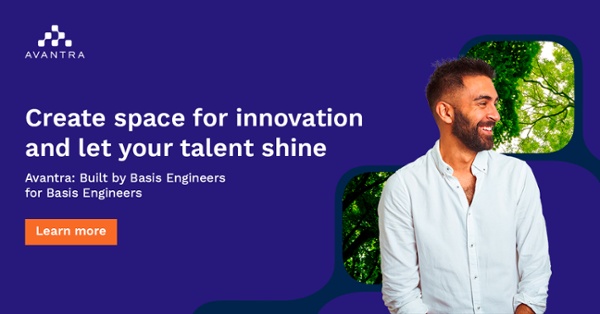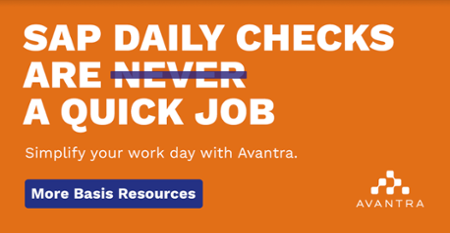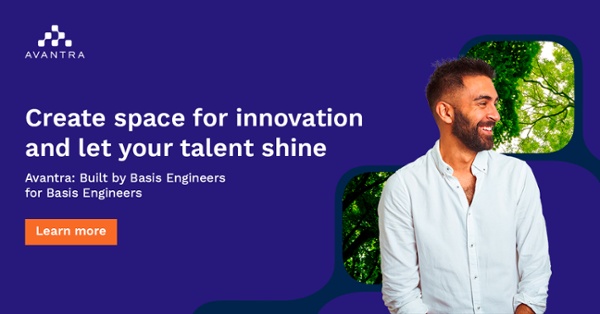One of the main development themes for the Avantra 21.11 release was making life easier. This includes using and rolling out Avantra. Our goal is to reduce the effort required on your part and let you focus on the things that are important to you and your business. As a result, Avantra 21.11 comes with a number of improvements to the onboarding process for new systems, and maintaining and updating existing ones. So, let me take you through these new improvements.
New Agent installer command line options
The first new feature I’d like to highlight in Avantra 21.11 is the new Agent installation options.
The Agent can register itself automatically on your Avantra server when it is installed. You simply need to enter the address (or route) from the Agent to the Avantra server, along with the customer ID. Moments later the system will appear in Avantra.
On the Avantra side, you must confirm the new system, and perhaps correct some system details, before monitoring can begin. Avantra automatically discovers any SAP systems on this server. This new feature makes it so much easier to add new systems to Avantra and prevents you from having to key in hostnames/IP addresses manually.
New SAP monitoring levels in Avantra
Avantra is a very powerful platform that comes with pre packaged checks and automations that require high level access to the underlying operating system, SAP system and database. And in the case of ABAP based systems, code transports to be deployed to provide logic in ABAP for the Avantra backend checks and automations.
We know that getting the approvals for these credentials and transports to be imported can take some time. This isn’t always an easy task in some organizations. So, Avantra 21.11 tells you immediately the access it already has to a specific system and tailors the features and checks available depending on these access levels.
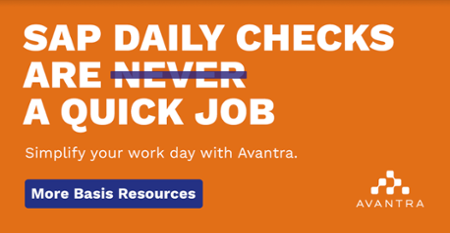
There are three new levels in Avantra 21.11.
1. Connected
The first level is “Connected”. This is the initial state when an Agent has just been installed and Avantra has no credentials for the system. Avantra can only monitor the checks that don’t need credentials and it disables all other checks. So, you’ll still receive basic information about the system monitored. In Avantra, you can filter on all systems where you have credentials outstanding to manage that process.
2. Authenticated
The next level is “Authenticated” and is automatically set when Avantra has credentials for the SAP system. Avantra still doesn't have the transports imported in the system but it can enable more features and checks that rely on standard SAP functionality (as well as detect more information about the system). Again, you can filter this in Avantra and produce a worklist for ABAP systems that are missing the Avantra transport.
3. Authenticated and Deployed
The final level is “Authenticated & Deployed” which is only available for ABAP systems This means that Avantra has found the transport in addition to the credentials from the previous level. At this level, all features and functionalities of Avantra are enabled.
New single ABAP transport
With the previous Avantra release, native support for SAP Landscape Transformation (SLT) was included. Now, with Avantra 21.11, native support for SAP Solution Manager is available.
These new features rely on specific components installed on your ABAP system. As a result, we needed to rethink how Avantra delivers the transports to prevent errors on importing and to avoid a complex matrix of transports to choose from depending on the system. So, Avantra 21.11, includes dynamic coding to our ABAP transport which prevents this.
For Avantra 21.11 there is only one workbench / code transport that can be applied to all systems. Avantra reports back the type of system and only enables the functionality required. The code for SLT and Solution Manager features dynamically works out if it is able to, which avoids an error. This has been designed to make it as easy as possible to set up your ABAP systems for Avantra.
These are just a few of the new features available with Avantra 21.11. To find out more about these features (and much more) check out our product guide for installation and roll out tips. If you would like to see more please schedule time for a 21.11 overview.